
Published on Saturday, Jun 14, 2025
Author: Blisk team
Author: Blisk team
Blisk release 25.0.115.28
New iPhone 16e, Support for monitors in portrait orientation, Improvements to Incognito mode and Device manager.
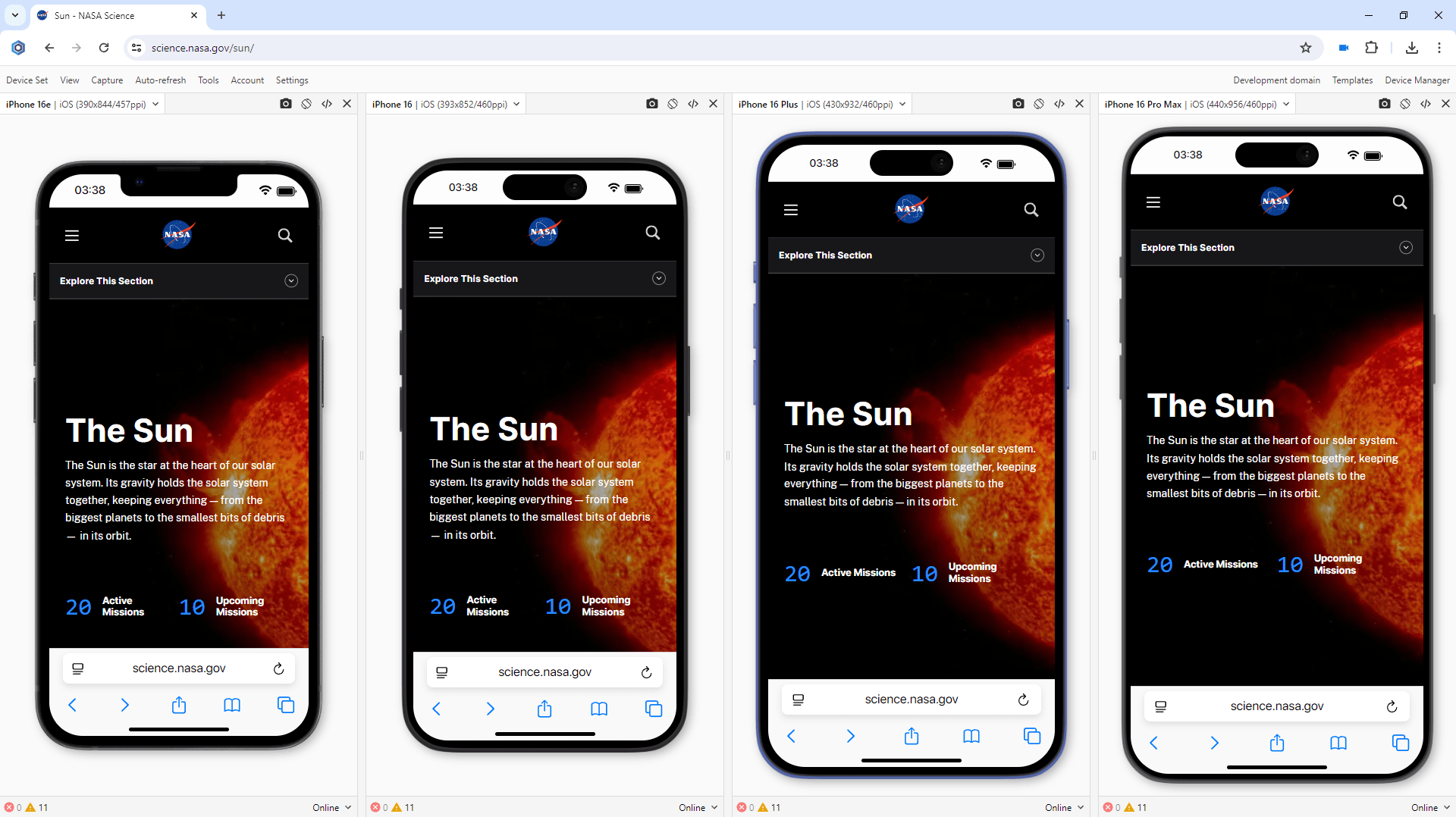
We are excited to release the new features: New iPhone 16e, Support for monitors in portrait orientation, Improvements to Incognito mode and Device manager..
Notice:
Blisk v.22 was the last to support macOS High Sierra and Mojave. The users on macOS High Sierra and Mojave will no longer receive updates from Blisk. Update your macOS to a newer version (10.15 or more) to receive this update. Learn more...
Blisk v.22 was the last to support macOS High Sierra and Mojave. The users on macOS High Sierra and Mojave will no longer receive updates from Blisk. Update your macOS to a newer version (10.15 or more) to receive this update. Learn more...
New devices in Blisk
iPhone 16e is now ready to use in the Blisk app, where you can run a mobile test, responsive test, or cross-device test. The device is preinstalled in the Blisk app, so you don't need to download or install anything other than the Blisk app. The latest iPhone runs directly on your PC, Mac, or Linux, and the code runs locally, avoiding potential data loss or security issues.
Requirements: This feature is available in Blisk v.25.0.115.28 and later. You need to update the Blisk application to use this feature. How to update Blisk...
Starting with v.25.0.115.28, Blisk opens new possibilities for running different kinds of mobile tests on iPhone 16e (responsive test, multi-device test, touch events test, performance test, landscape orientation test, dark mode test, test for page errors, slow Internet connection test, etc.).

iPhone 16e has a 6.1-inch screen with 1170px × 2532px resolution, 393px × 844px viewport, and CSS Pixel Ratio of 3.
iPhone 16e: screen size, viewport, pixel ratio, CSS media query, and specification
The specifications, viewport size, screen size, pixels per inch (PPI), and CSS Pixel Ratio for new devices are available on the Device portal, where you can find the device metrics for all devices including the latest iPhone 16e:
How to run a mobile test on iPhone 16e:
- Download Blisk or update to the latest version.
- Launch the Developer Mode from the Toolbar (screenshot below).
- Click Device Manager (screenshot below).
- Select iPhone 16e from the list.
- Click Launch Devices.
Support for monitors in portrait orientation
Over the last year, we received multiple feature requests from users using their monitors in portrait orientation, asking to optimize Blisk for portrait. Starting with version 25, Blisk releases the highly anticipated feature: support for portrait-oriented monitors. Now, developers can rotate their physical monitors, and Blisk’s interface will adapt accordingly, allowing them to view more of the vertical screen space without compromising on tool accessibility or usability.
Until now, Blisk’s development environment has been primarily optimized for landscape-oriented screens. With the new update, users can now seamlessly use Blisk on portrait-oriented monitors, making it easier to preview mobile and tablet layouts in a more natural and space-efficient way. This is particularly beneficial for developers working with vertical content or those who often emulate mobile views. The vertical screen real estate better matches the aspect ratios of modern smartphones, providing users with a more accurate representation of how websites appear on real devices.
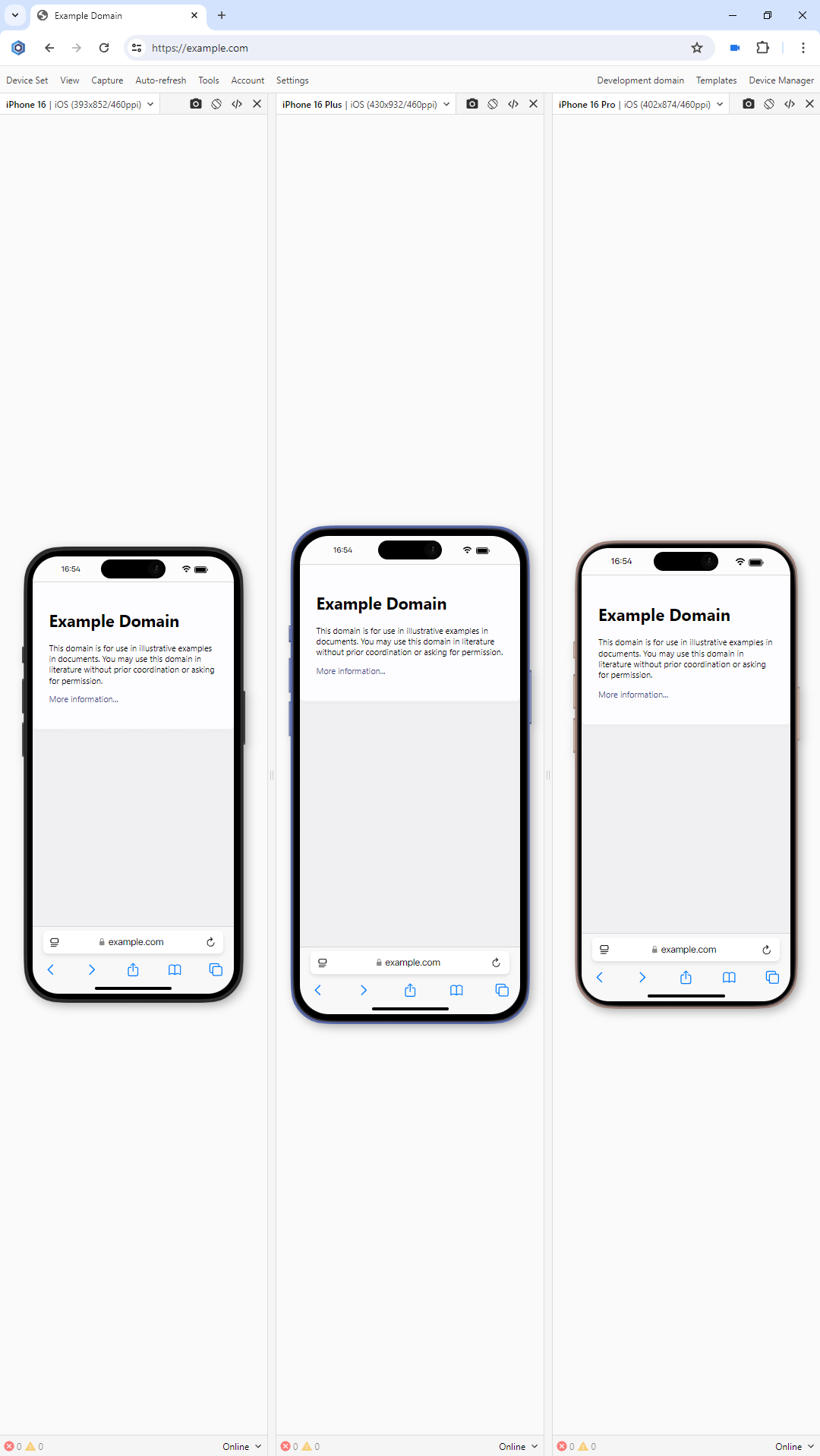
Before: horizontal direction of devices on a monitor with portrait mode
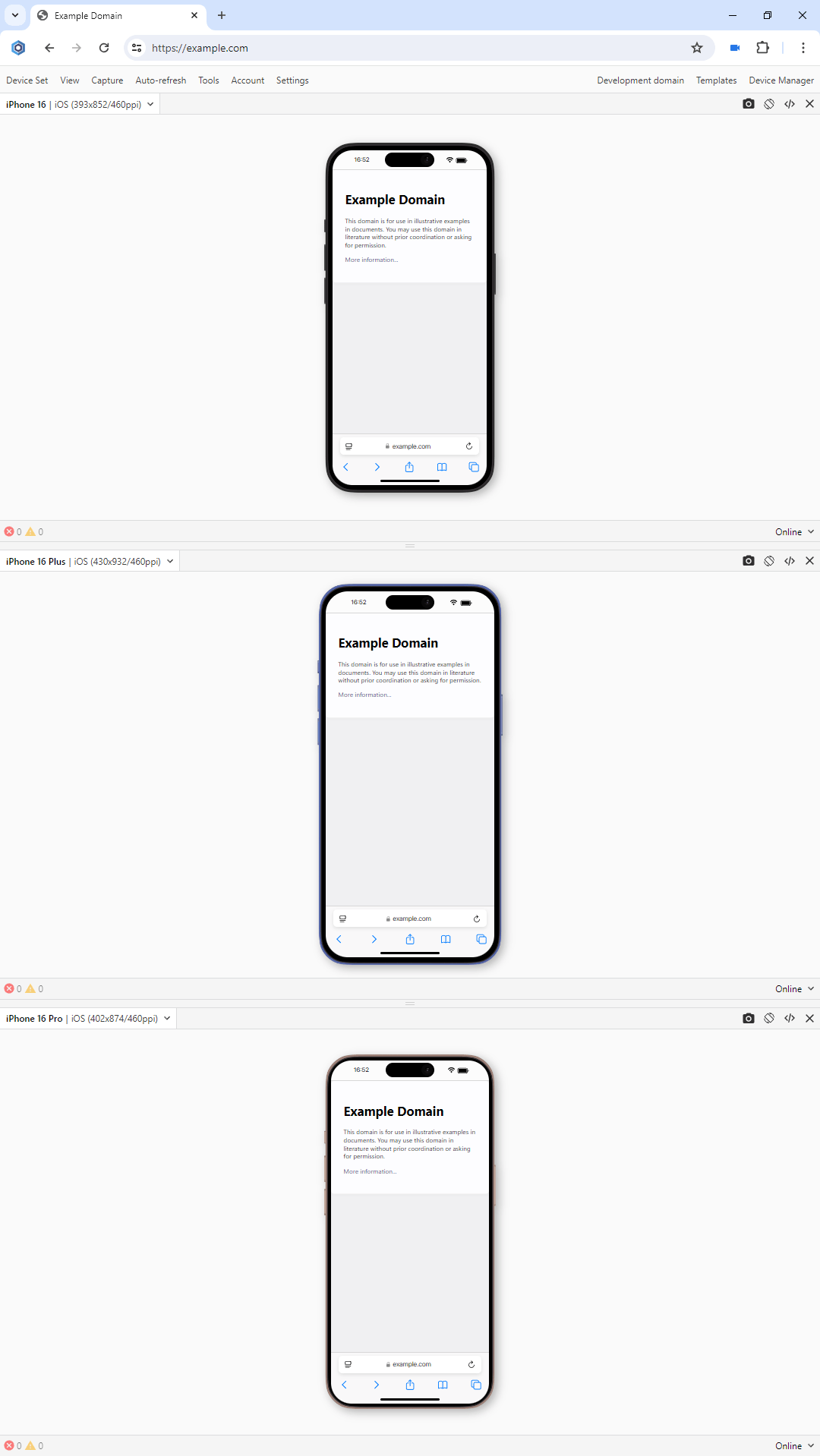
After: vertical direction of devices on a monitor with portrait mode
Manage display direction of devices
Blisk automatically adapts to your monitor orientation. If you launch Blisk when your monitor is set to landscape orientation, Blisk will display devices in a vertical layout: from top to bottom. Blisk's Settings > Devices has a dedicated section Display direction with three options to display devices:
- Automatic (default). This mode automatically adapts to your current monitor setup.
- Display horizontally. This mode displays devices horizontally (from left to right) in a device set.
- Display vertically. This mode displays devices horizontally (from top to bottom) in a device set.
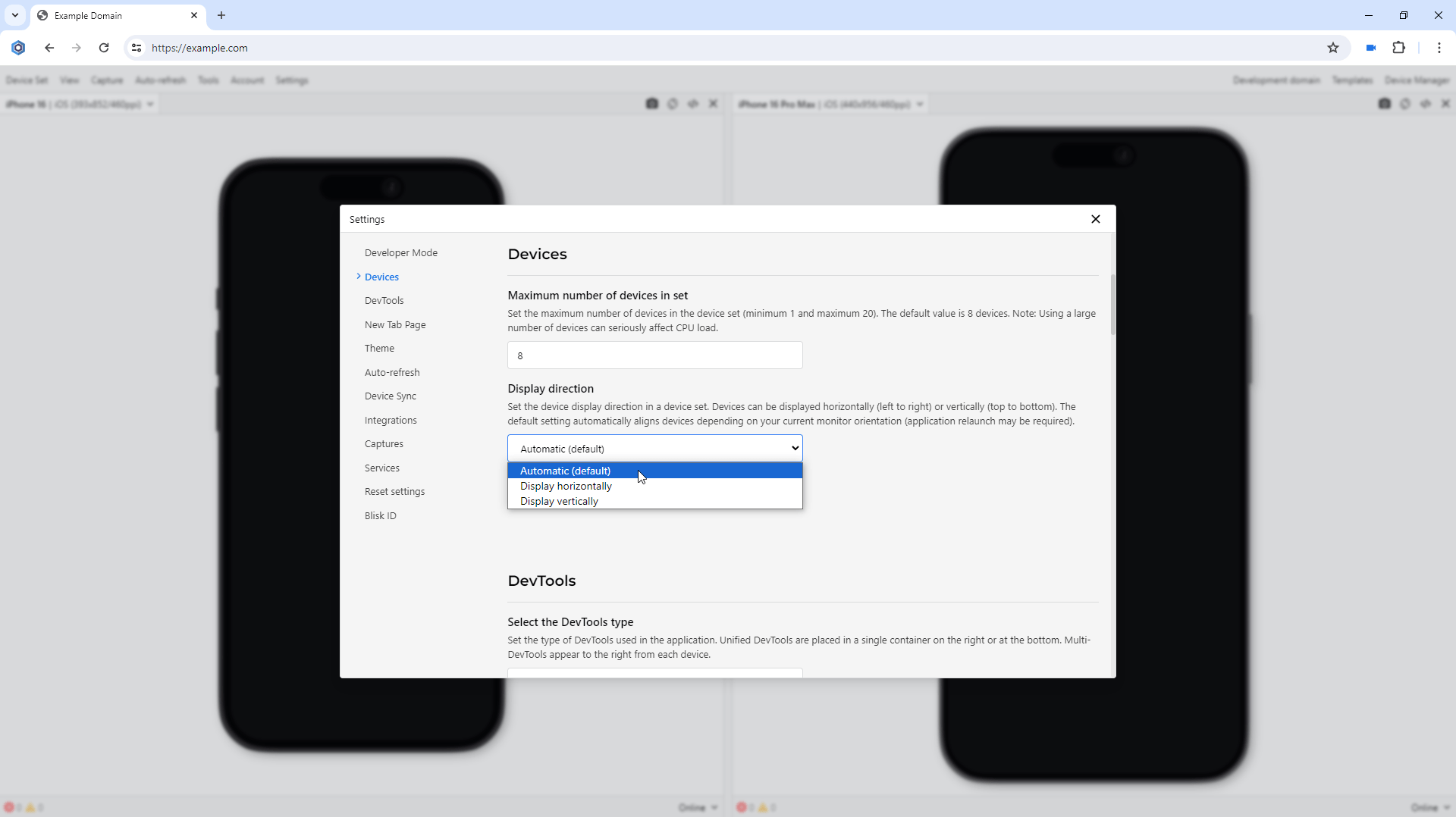
Orientation settings in Blisk v.25
Notice:
When set to Automatic, Blisk checks your current monitor orientation on application launch. If you change the orientation of the current monitor with the previously opened Blisk application, relaunch Blisk to automatically adapt to the new monitor setting.
When set to Automatic, Blisk checks your current monitor orientation on application launch. If you change the orientation of the current monitor with the previously opened Blisk application, relaunch Blisk to automatically adapt to the new monitor setting.
Device manager updates
This update delivers new features and improvements for the Device Manager:
- You can create multiple Chrome-like views.
- Device Manager automatically applies the last used device filter.
Multiple Chrome-like views
In Blisk, Chrome-like views simulate a desktop browser experience – ideal for testing how your web application behaves in a desktop environment. Until now, Blisk supported only one Chrome-like view at a time. But with this new update, you can now create as many desktop-like views as you need.
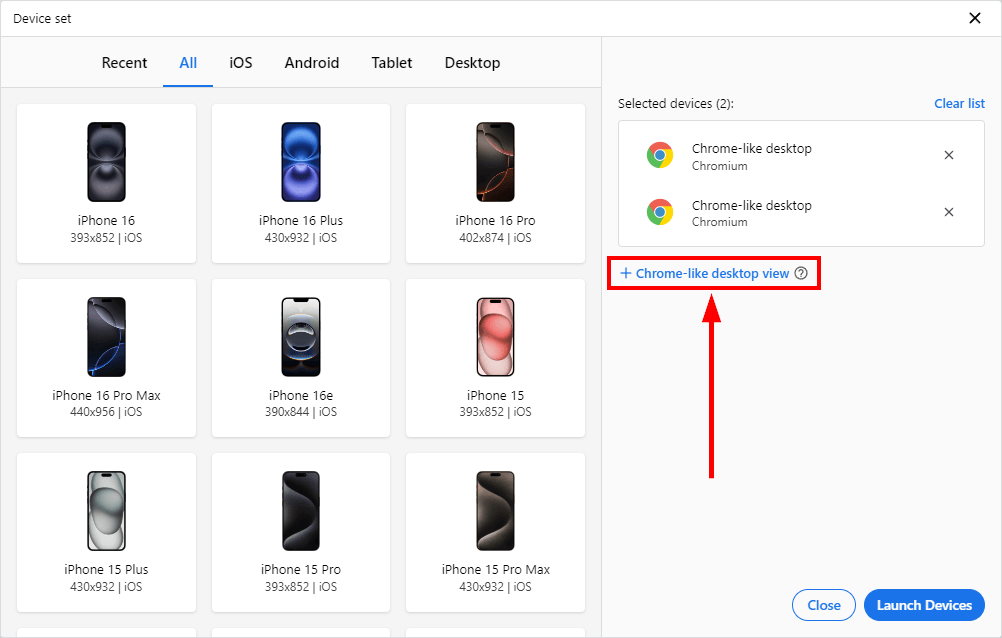
Multiple Chrome-like views in Blisk v.25
Starting today, you can open the updated Device Manager and work with several Chrome-like windows simultaneously, offering a new level of flexibility and power for developers, QA teams, and marketing specialists. You can add as many Chrome-like views as you need by clicking +Chrome-like desktop view.
Remember the last used device filter
Device manager offers filtering of available devices: Recent, All, iOS, Android, Tablet, Desktop.
The previous versions of Blisk always applied All filter. Starting with this update, Blisk automatically applies the last device filter you used.
Incognito mode improvements
The Blisk team has spent the past year rebuilding Incognito mode from the ground up — and with the release of Blisk version 25, those improvements are now ready for you.
Incognito mode is a completely isolated environment. It runs with a fresh user profile, meaning it has its own separate cookies, cache, storage, and other session data. This is incredibly useful for testing apps in a clean state — just like a first-time visitor.
Previously, our users often encountered workflow interruptions when switching between regular and Incognito windows. With Blisk v25, we have addressed these challenges by introducing a more intelligent and integrated Incognito mode — designed to ensure a seamless and consistent user experience across both environments.
Notice:
This enhancement does not affect the core privacy and isolation of Incognito browsing. Your user profile for all websites remains clean and untouched, with a fresh set of cookies, cache, and storage. You can still test web apps as a first-time visitor — while enjoying the convenience of staying authenticated in Blisk itself.
This enhancement does not affect the core privacy and isolation of Incognito browsing. Your user profile for all websites remains clean and untouched, with a fresh set of cookies, cache, and storage. You can still test web apps as a first-time visitor — while enjoying the convenience of staying authenticated in Blisk itself.
Seamless Sign-In
If you're signed into your Blisk account in a regular window, there's no need to log in again in Incognito. Blisk now recognizes your Blisk session and keeps you authenticated in your Blisk account across both modes — saving time and improving your focus.
Synchronized Settings
With Blisk v25, switching between regular and Incognito windows no longer means starting from scratch when it comes to your application environment. All your Blisk-specific settings are now fully synchronized across both modes, offering a smoother, more efficient workflow. This includes:
- Device selections: Continue working with your chosen set of devices without reconfiguring them in Incognito.
- Layout preferences: Whether you're using side-by-side views, split screen, or stacked layouts, Blisk remembers your setup.
- DevTools configuration: Maintain your customized tools and panel arrangements, saving time and reducing context switching.
- Other Blisk-level preferences: Themes, UI options, and various productivity settings now persist across windows.
- This synchronization is designed to support your workflow — without compromising the core purpose of Incognito mode.
By bridging this gap, Blisk empowers developers and QA engineers to work faster and more comfortably, without sacrificing the reliability of Incognito-based testing. You still get the clean, first-time-visitor experience that’s essential for accurate testing — but now with a familiar and fully-configured Blisk interface.
Learn the basics of using Blisk:
Learn more about Developer Mode, Development Domain, and Device Manager on Blisk Documentation.
Article tags:
iPhone 16ePortrait modeIncognito modeDevice manager