
iMac Retina 4.5K 24″
iMac Retina 4.5K 24″ is a desktop powered by macOS OS and released by Apple on Tuesday, April 20, 2021.
Download Blisk application to test the cross-browser compatibility and responsive design on iMac Retina 4.5K 24″. This desktop is ready to use standalone or simultaneously with lots of other popular devices.
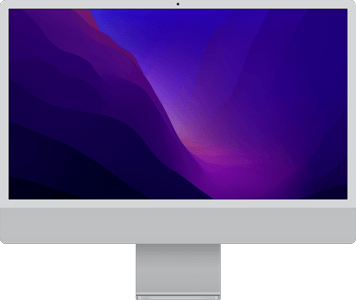
Viewport Size:
2240px × 1260px Screen Size:
2240px × 1260px Device Pixel Ratio:
DPR 2Table of contents:
- Overview and Dimensions
- Screen size, Viewport & Pixel Ratio
- Key points for development and testing
- CSS Media Query
- Launch device in Blisk application
- Launch device from Command prompt or Terminal
- Specification (Summary)
Overview and Dimensions
iMac Retina 4.5K 24″ was released by Apple on Tuesday, April 20, 2021 and is powered by macOS OS. By default, the device is shipped with a web browser — Safari. Device dimensions are 547×461×147 millimeters (21.5×18.1×5.8 inches)1. The device weighs 4460 g.
iMac Retina 4.5K 24″ has a 4.5K Retina Display display with a 24-inch screen (1518.8 cm2, 16:9 aspect ratio), and an approximately 60.2% screen-to-body ratio. The display is a touch screen, meaning that it supports touch events - interactions using a finger or stylus.
1 - Property is displayed as width × height × thickness.
Screen size, Viewport & Pixel Ratio
iMac Retina 4.5K 24″ has a 24-inch screen with a screen size (resolution): 2240px × 1260px , 2240px × 1260px viewport1, and a CSS Pixel Ratio of 2.
1 - Property is displayed as width × height.
Screen size (resolution) is the number of physical pixels present on a screen.
Viewport or Viewport size is the number of software pixels (CSS pixels) present on a screen. Usually, viewport size displays as viewport width in pixels to viewport height in pixels.
Device Pixel Ratio (DPR) or CSS Pixel Ratio is the ratio between the physical pixels (screen size or resolution) and CSS pixels (viewport). Depending on device specification, one CSS pixel can equal one or mode physical pixels. Modern devices have screens with high pixel density resulting in the difference between screen size (resolution) and viewport.
Summary:
Screen Size (Resolution) = Viewport size × Device Pixel Ratio.
Viewport size = Screen Size (Resolution) / Device Pixel Ratio.
CSS Pixel Ratio = Screen Size (Resolution) / Viewport size.
Key points for development and testing
Before you start web development or testing, check that the web application supports a responsive viewport by using a viewport meta tag:
You can inspect this tag in the head section of an HTML document on iMac Retina 4.5K 24″ right in the Blisk app. If this viewport tag is missing, the web application will not be responsive and will overflow the screen, hiding the content from users and leading to a bad user experience.
The form factor of the device represents its primary orientation as a portrait. Landscape orientation is popular on iMac Retina 4.5K 24″ as well and should be seriously considered when you develop or test web applications on any mobile.
You also need to consider that desktops are usually manipulated with a mouse, keyboard, and touchpad. To develop a high-quality web application, the developer should keep in mind the way the application responds to the actions of a user on hovers, clicks, drag and drop, focus events, etc. It has become a good practice to use mobile-like behaviors on desktops (e.g. swipe event on a slider). The majority of modern touchpads allow using multi-gestures on laptops and desktops.
CSS Media Query
Use the CSS Media Queries below to apply custom CSS properties for iMac Retina 4.5K 24″ and devices with the same screens:
iMac Retina 4.5K 24″ Media Query for min-width:
iMac Retina 4.5K 24″ Media Query for min-height:
iMac Retina 4.5K 24″ Media Query for landscape orientation:
iMac Retina 4.5K 24″ Media Query for portrait orientation:
iMac Retina 4.5K 24″ Media Query with device pixel ratio:
Launch device in Blisk application
iMac Retina 4.5K 24″ is ready to use in the Blisk app, where you can develop web applications and test cross-browser compatibility, use this phone as a standalone device or simultaneously with other devices. Getting started with Blisk...
- Download the latest version.
- Launch the Developer Mode from the Toolbar (screenshot below).
- Click Device Manager (screenshot below).
- Select iMac Retina 4.5K 24″ from the list.
- Click Launch Devices.
Launch device from Command prompt or Terminal
You can launch iMac Retina 4.5K 24″ in the Blisk app from Command prompt (Windows) or Terminal (macOS or Linux) to develop web applications and test cross-browser compatibility on a standalone device or simultaneously with other devices. Learn more...
- Download the latest version.
- Launch the Developer Mode from the Toolbar.
- Click Menu: Device Set ➜ Share Set.
- Select Command and click Next.
- Copy the generated command.
- Launch Command prompt or Terminal, paste the command, and execute it.
Specification (Summary)
| Release Date | Tuesday, April 20, 2021 |
| Vendor | Apple |
| Device Type | desktop |
| Operating System | macOS |
| Display | 4.5K Retina Display, 1518.8 cm2, 16:9, ~60.2% screen-to-body ratio |
| Screen Size (Resolution) Width | 2240px |
| Screen Size (Resolution) Height | 1260px |
| Viewport Width | 2240px |
| Viewport Height | 1260px |
| CSS Pixel Ratio | 2 |
| Display Size | 24-inch |
| Pixels Per Inch | 218 PPI |
| Dimensions (mm) | 547 mm × 461 mm × 147 mm |
| Dimensions (inch) | 21.5 inch × 18.1 inch × 5.8 inch |
| Device Weight | 4460 g |
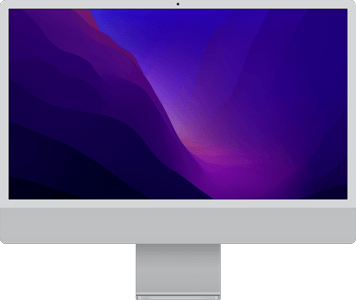
iMac Retina 4.5K 24″
is ready to use for
web development, testing, marketing, SEO needs
App for Windows, macOS, Linux
With Blisk app, you can:
- Develop responsive web applications for mobiles, tablets, and desktops
- Test cross-browser compatibility for mobiles, tablets, and desktops
- Test touch events, simulate medium or slow Internet connection
- Debug and measure performance with Developer Tools